The OWC ThunderBay 8-Bay Enclosure
With the constant need for more storage, when my current storage got down to a few hundred gigabytes of free space, the time came to expand. I was very happy to spot that OWC had brought out a new 8-bay solution, which I had somehow missed. So I ordered the OWC ThunderBay 8-Bay Enclosure to expand my photographic and video storage.

I’ve been using various OWC external storage boxes for many years now. My current storage for my picture library (including video) was residing on a four bay ThunderBay box, filled with WD 6Tb Enterprise class hard drives. These were all left as individual drives, connected via Thunderbolt 2 to my Mac Pro. Once the fourth drive was down to a few hundred gigabytes of free space, it was time to plan ahead and upgrade.

Before I continue, a few explanations on why use multiple drive bay enclosure boxes, over getting individual external drives. In a nutshell, its to keep things nice and tidy. Declutter. With a box storing 2, 4 or 8 hard drives, you only need one electricity plug and one connection cable to your computer, not 2, 4 or 8. It also means that my entire picture library is always available; many colleagues have to unplug and plug in various hard drives to try and find more historical work. Lastly, the constantly attached library also means that Cloud backups can happen fully and properly.

The ThunderBay enclosures aren’t hardware RAID boxes, but give you an option of using SoftRAID (a software RAID, available in two versions) by OWC. It’s not something I personally use. All my drives in my ThunderBay enclosures have always been used as individual drives (I do use hardware RAID 5 in other enclosures as backup boxes). These individual hard drives are then backed up to my RAID 5 box using Carbon Copy Cloner, backed up offsite manually (per assignment) and also backed up in the Cloud automatically, using Backblaze. Incidentally, that Backblaze referral link will give us both a free month of Cloud backup, if you’re a new customer.

Once the OWC ThunderBay 8-Bay TB3 Enclosure arrived, I simply shut down my Mac Pro, took out the four hard drives from my previous ThunderBay 4-bay enclosure, installed them in the 8-bay enclosure and added the fifth, new drive. Each drive screws into its own drive tray using the supplied screws. After some research, I also decided to try a Toshiba Enterprise class hard drive for the first time. I opted for the Toshiba 8.0TB MG05ACA Series SATA Interface Enterprise Class Hard Disk Drive, also available from OWC. This leaves three bays free in the box, for future upgrade needs. It’s an extremely elegant, practical and future proof solution for one’s never ending storage needs.

Something worth thinking about, if your current storage involves multiple external drives, with a spaghetti like tangle of cables. If you’re not worried about warranties, you are extremely careful and are happy to take the risk (there is always risk present in doing anything with the innards of computers and related equipment) is to physically transfer those individual SATA hard drives into a ThunderBay box. Declutter and become more efficient. The intelligent design also allows 2.5” drives to be used.
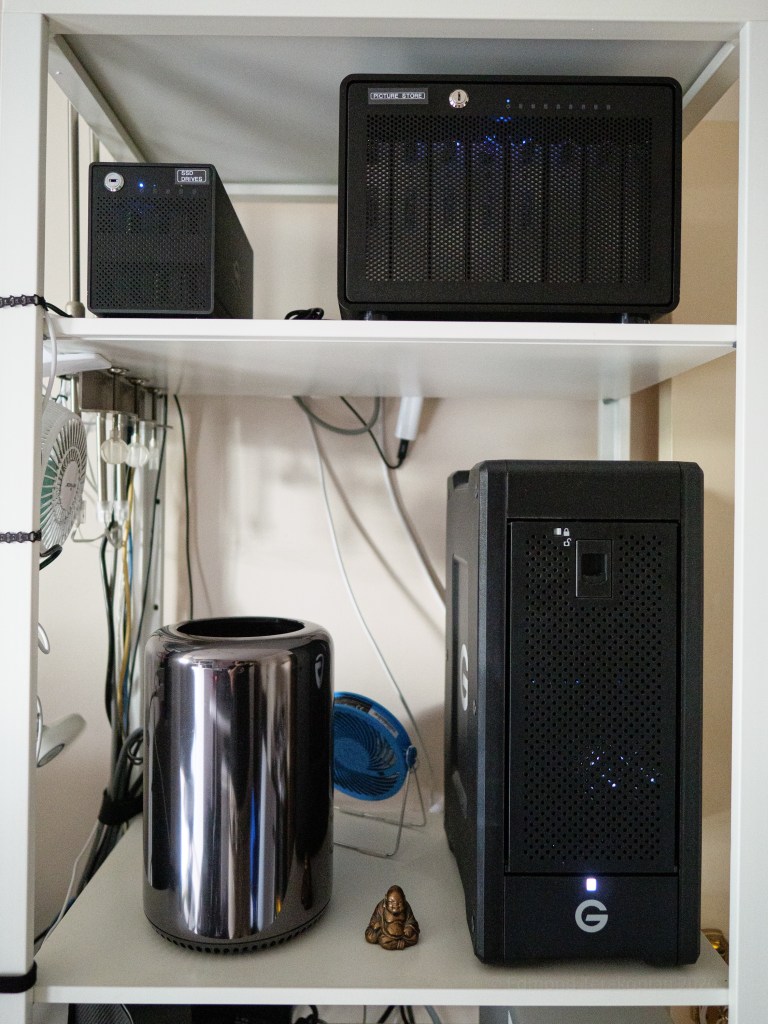
However, the best option would be to transfer the data onto new hard drives. I tend to swap out hard disks every 4-5 years, as they all have finite life cycles. Also it means that as hard drives increase in size, the physical number of drives needed is less.

Lastly, always backup your work. You need everything on at least two physically different drives, but ideally three. One set being kept in a geographically different location. Ideally, a final layer of safety would be a Cloud backup.





















